Unless your phone system supports some form of automatic routing, and the Premier has been properly configured to use it, the FaxPress Premier will, by default, route all incoming faxes into the unaddressed user mailbox. This list of faxes can be seen by users with Administrator, Operator or Router privileges and cannot be seen by other users.
You can receive faxes by:
| 1. | Having automatic for the FaxPress Premier and having an individual fax number set up for you. (See Configuring User Properties.) Multiple users can share the same physical fax line and all receive individually addressed faxes on the line. |
| 2. | Having a specific line on the FaxPress Premier assigned permanently to you. |
| 3. | Having a router manually route an unaddressed fax to you. Privacy is maintained by the router being able to see only the 1st page. |
| 4. | Having another user route one of his personal faxes to you manually. (See Routing Faxes.) |
| 5. | Having another user set fax forwarding to automatically forward a fax that he receives to you (See Forwarding Faxes.) |
Once a user has received a personal fax by any of the above means, it shows up in the Incoming Fax Queue. It is first in an unviewed state and shows as bold in the list. The fax may leave this queue and go into the fax Archive (depending on how your Administrator has configured the FaxPress Premier Archive.)
Most of the actions you can perform on a fax are accessible through the context menu when you right click on any of your faxes. You can also access these functions through the menu bar in FaxPress Plus. For the discussions in the chapter, all functions will be accessed through the context menu.
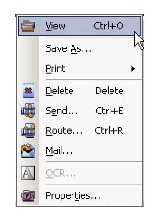
Elements of this menu are:
View... – View the fax in a viewer application. For more information on setting viewer options, see Setting Personal Preferences.
Save As... – Save the fax with a specified name and path. For more information refer to Saving a Fax.
Print – Print the fax using a printer connected to the FaxPress Premier, a printer on the network, or a printer associated with your workstation. For more information refer to Printing Faxes.
The FaxPress/Network Print screen will allow you to specify the printer.
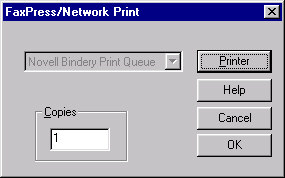
Delete – Delete the fax from the list of incoming faxes. For more information refer to Deleting Faxes.
Send... – Send the fax to another fax machine or FaxPress Premier user. A window will allow you to specify the fax transmission data. For more information refer to Forwarding Faxes.
Route... – Route the fax to another FaxPress Premier user. A window will let you specify the user’s mailbox. This will cause the fax to show up in their Incoming Fax Queue when they log in. Routing faxes can be used to share a fax with a workgroup without having to send large files by email. For more information refer to Routing Faxes.
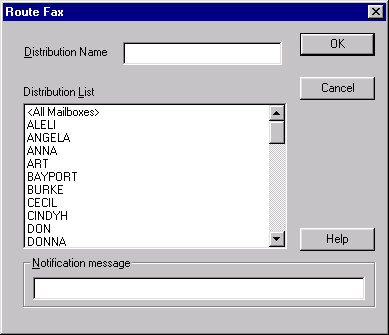
Mail... – Forward the fax via email. The email message window will appear and the selected fax will appear as an attachment in the message text area of the window. You can then address the email and send it.
If your email client is not running, the Choose Profile dialog box will appear.

You can select a profile from the drop-down list or accept the default that appears in the edit box. If you are not sure which profile to use, consult your email system administrator.
Click OK to launch your email program. For more information refer to Forwarding a Fax via Email.
Do not select the New... button in the Choose Profile dialog. This is provided to set up a new Profile and should only be used by your email system administrator.
OCR... – Convert the fax to editable text. You must have the Castelle OCR utility installed to use this feature.
Properties – Display information about the current fax and optionally attach a comment that will display in the Incoming Faxes Queue.
|
FaxPress Premier WebHelp
Last Updated: 11/1/2007
E-mail this page |
Castelle 855 Jarvis Drive, Suite 100 Morgan Hill, CA 95037 Toll-free 800.289.7555 Tel 408.852.8000 Fax 408.852.8100 |